|
Here's some information
regarding Jabber, the chat tool that we will be using for SC Global.
For general information about Jabber,
go to the Jabber
web site.
For those of you who are already familiar
with Jabber, here's the quick list of servers and ports:
Jabber Server: jabber.mcs.anl.gov,
port 5222, 5223 (SSL)
Group Chat: conference.mcs.anl.gov, (check out
the room named meadow)
Now here's the detailed instructions
for the rest of us.....:)
You can download a jabber client at:
http://www.jabber.org If you
follow the link on the left column under Software called "clients",
you will see a long list of jabber clients. The client that many
of us are running is Psi, it runs on linux as well as windows and
mac, and it is freely distributed. You can choose whatever client
you wish, however, if you are a beginner at this, you might want
to stick with something that most others will have. The instructions
that follow are for the PSI client.....you're on your own if you
choose something else.
How to use PSI for
AG Jabber:
Download and install the PSI client on
your machine. When you get to the Choose Components screen, I disable
the Automatic startup but you might want to have Psi fire up everytime
you log in.
Getting Started:
The first time you launch Psi, you will
see a window titled Open Profile.
- Select the "Profiles" button
at the bottom of the window. The next window that opens is the
Manage Profiles window.
- Select "New". The next window
is the New Profile window.
- Type in a profile name (whatever you
choose) and select "Chat". You can also enable emoticons
here.
- When you are finished, click "Create".
- Back on the Open Profile window, the
newly created profile is listed. Select "Open". This
brings up an annoying little "Useful tips Page" which
you can disable...and two other windows. The Psi window will be
your main menu type of window.
- In the New Account window, type in
a name you would like to call your account.
- Select "register this account"
if this is the first time you created this account. On the Register
Account Page, type in a Jabber ID (a name you want to be called
on Jabber in the format [email protected]) and a password.
- Select "Manually Select Server
Host/Port" and type in host box jabber.mcs.anl.gov, and in
the port box 5222. If you select "Use SSL encryption (to
server) use the following port: 5223.
- Click "register" when you
are finished.
Logging in:
Once you have created your account,
- Go
back to the Psi main window. Your name should appear in the list
next to a gray star (this means you are offline). At the bottom
of this window are two buttons. The status button on the lower
right displays your current status.
- Click on this button to display a
drop down menu. When you select "Online" you will be
connected to the jabber server at Argonne, and you little star
will turn yellow. The other button will give you additional menu
options.
Joining the new meadow:
- Select join group chat to join everyone
else in the meadow.
- Type in host name "conference.mcs.anl.gov"
, room is "meadow", and any nickname you would like
to be know by in that room. This will bring up a window that might
look familiar to you....just type in the lower box, it will be
display your text in the top box along with other peoples text.
The list on the right will show you who's in that room with you.
Try this tool out - we will be using
it during the testing sessions from now on, so you will have lots
of practice before SC Global! |
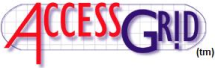 Toolkit
Toolkit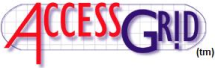 Toolkit
Toolkit