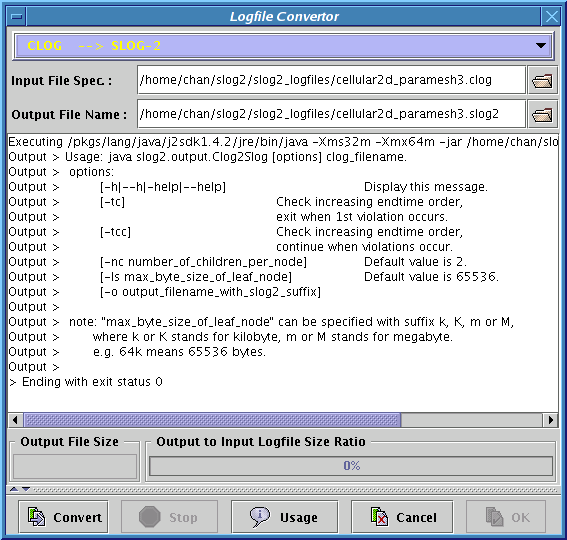
|
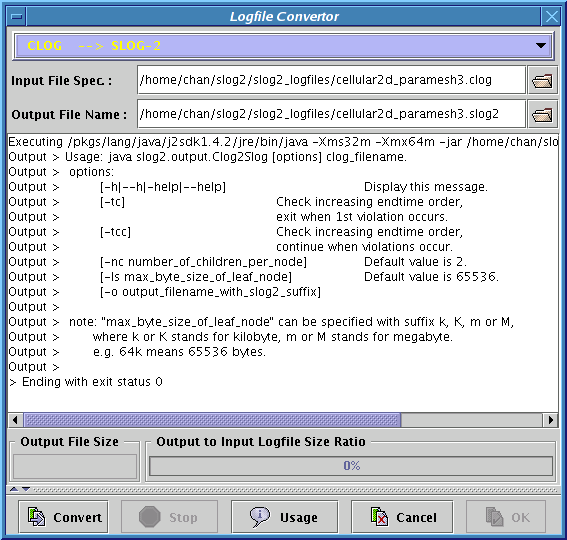
|
If a non-slog2 file is selected in the Main window, the Logfile Convertor, as shown in Figure 3.2, will be invoked to prompt user to convert the file to SLOG-2 format readable by this viewer. Currently, five convertors are supported: CLOG -> SLOG-2, CLOG-2 -> SLOG-2, RLOG -> SLOG-2, UTE -> SLOG-2 and TXT -> SLOG-2. The convertor is generally selected based on the input file's file extension. If the wrong file convertor is selected, the user can correct it through the pale-blue pulldown menu located at the top of the window. The Logfile Convertor window can also be invoked by directly clicking on the Logfile Conversion button shown in the Table 3.2. The text field of the Output File Name usually displays the default slog2 filename recommended by the convertor based on the text field in the Input File Specification. If the text field does not display the default name as expected, hitting return key in the Input File Specification field will force an update of the Output File Name field with the default name. The Logfile Convertor has five major functions, each is associated with a button in the lower panel of the window. They are listed in Table 3.4.
|
Since the Logfile Convertor launches a separate Java process to do the logfile conversion, it requires certain parameters to launch the process correctly. All the parameters needed by any logfile convertor are supplied through a panel hidden by a splitter in the convertor window. The splitter has a divider that can be lifted up to display all the parameters used to launch the Java process, as in Figure 3.4. On the rare occasion that the default parameters are not correct, the text fields can be modified to reflect the situation.
The logfile conversion process is started by hitting the Convert button. The standard output and error streams of the process are piped to the text area located in the middle of the window as the process is running. The Output File Size field displays the current size of the slog2 file as it is being generated. Also, the progress bar will be incremented to show the current ratio of the output to input file size, as in Figure 3.4. During the conversion, only the Stop button is enabled for the case that user wants to stop the ongoing conversion.
If the logfile conversion fails, the error message will be printed in the text area for diagnosis or a bug report. As shown in Figure 3.5, the OK button is enabled only when the logfile conversion is terminated normally and the STOP button has not been clicked during the conversion.
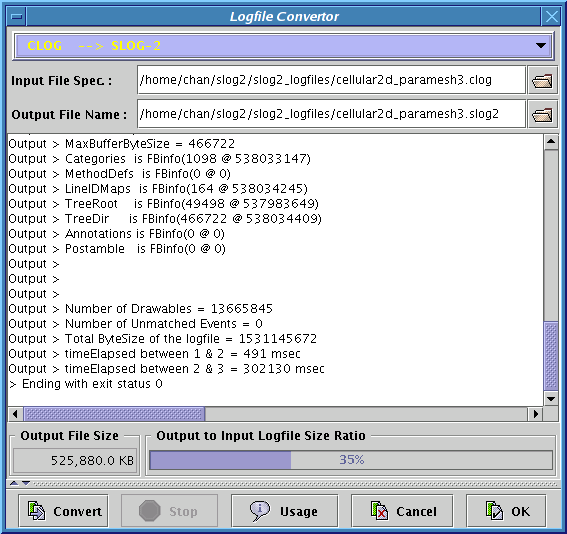
|
If OK button is clicked, the last converted slog2 file will be used for the subsequent visualization. If Cancel button is clicked, the Logfile Convertor dialog will be closed and the control is returned to the Main window as if the Convertor dialog has never been invoked.